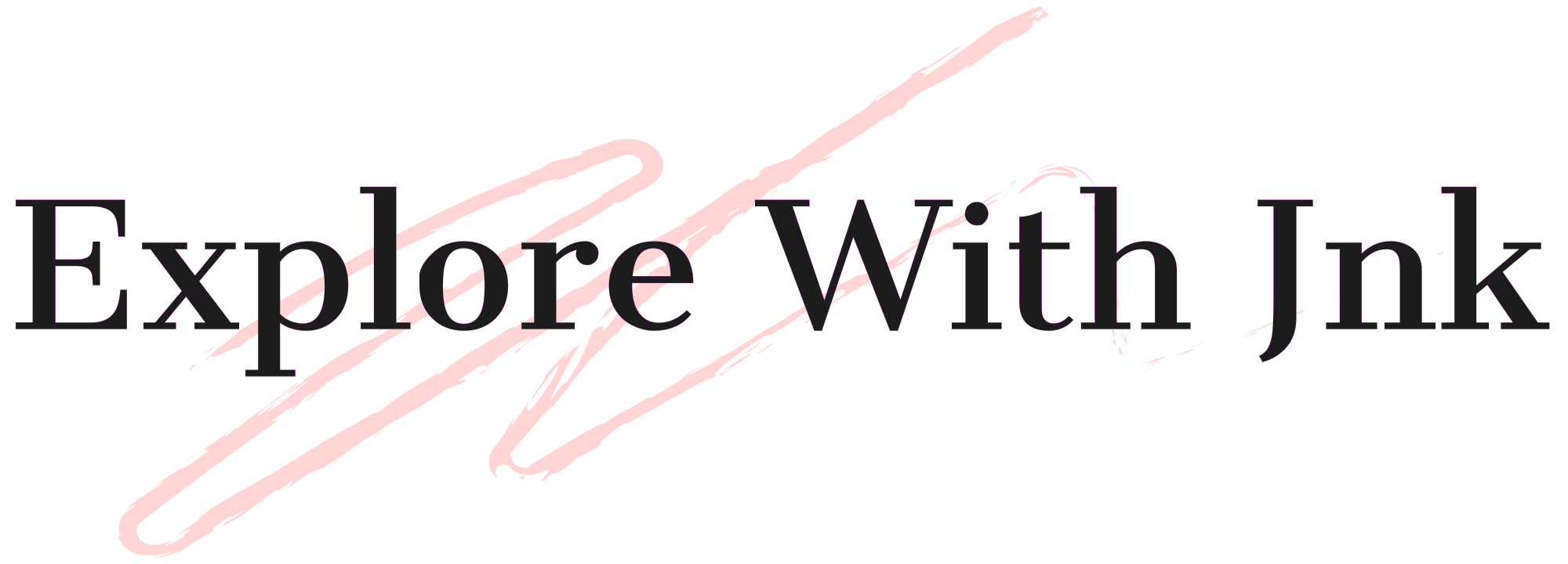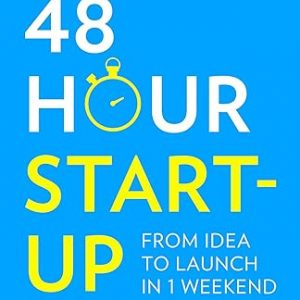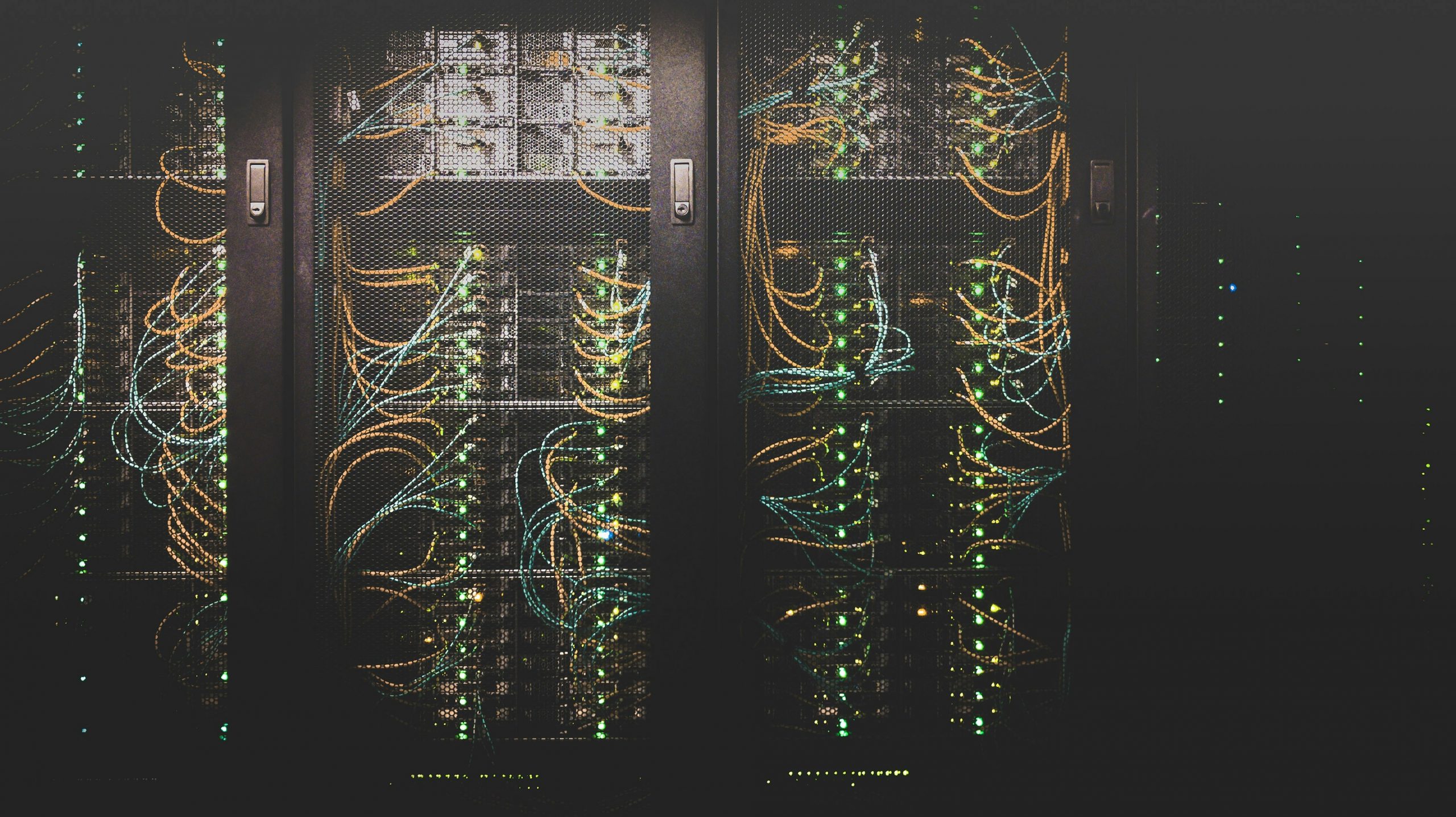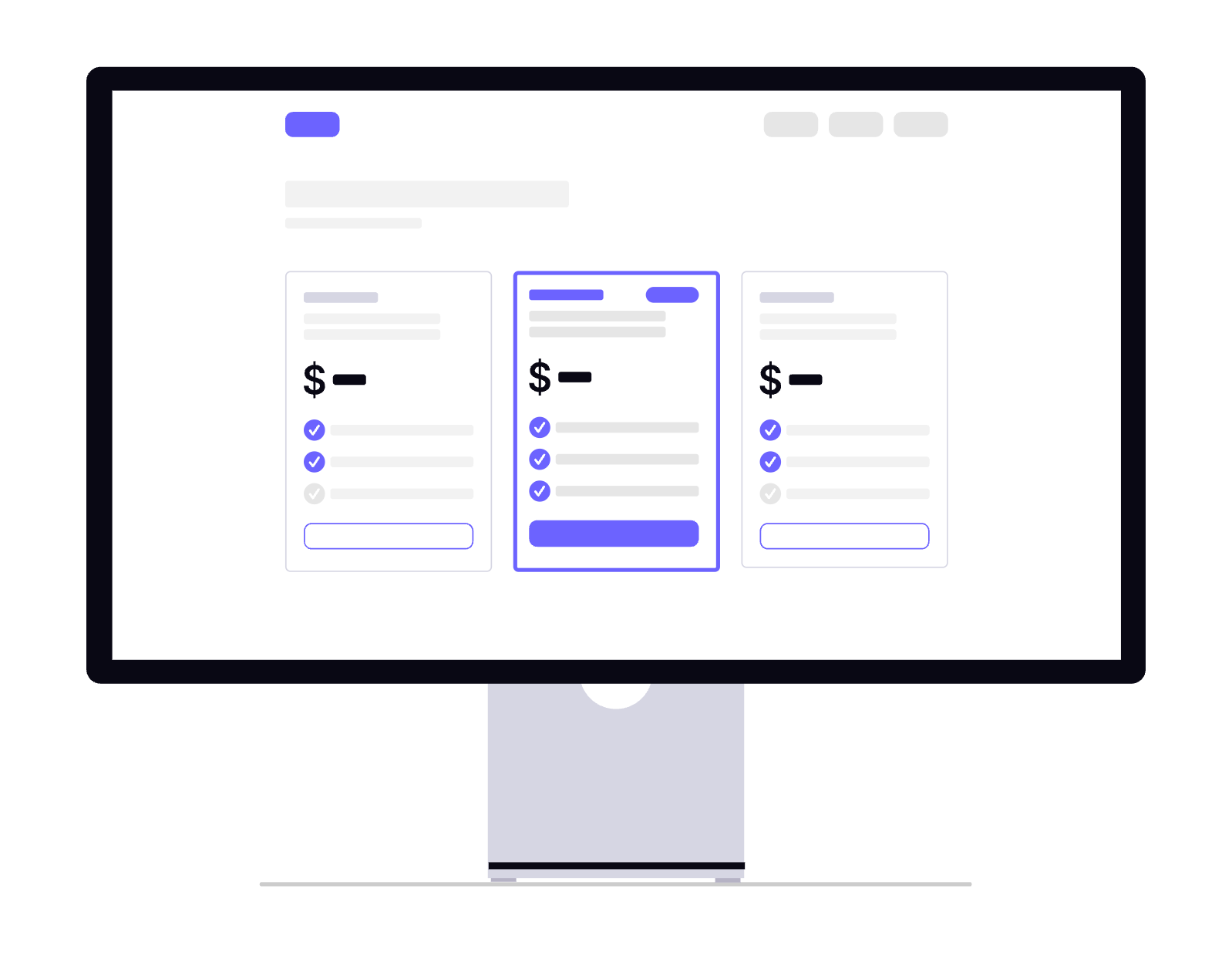Setting up a server at home can be a great way to host websites, manage data, run applications, or even create your own cloud storage. With the right hardware and software, you can build a reliable server tailored to your needs. In this guide, we’ll walk you through the process step by step.
Why Set Up a Home Server?
A home server can serve various purposes, such as:
- Hosting a personal website or blog
- Running a media server for movies and music
- Creating a private cloud storage solution
- Hosting a game server for multiplayer gaming
- Running a self-hosted email or file-sharing service
Step 1: Choose Your Hardware
Before setting up your server, you need to decide on the hardware. The choice depends on your intended use. Here are some options:
1. Use an Old Computer
If you have an old desktop or laptop, you can repurpose it as a server. Ensure it has at least:
- 4GB RAM (8GB or more recommended)
- A dual-core processor (Quad-core preferred)
- Sufficient storage (SSD is faster and more reliable than HDD)
2. Buy a Dedicated Server
If you want a more robust solution, consider purchasing a dedicated server such as:
- Raspberry Pi (for lightweight applications)
- A pre-built NAS (Network Attached Storage) device
- A small form-factor PC like Intel NUC
3. Virtual Private Server (VPS) Alternative
If you don’t want physical hardware, consider renting a VPS from a provider like DigitalOcean or AWS.
Step 2: Select the Right Operating System
Your server’s operating system (OS) depends on what you want to do. Here are the best options:
- Ubuntu Server (Best for general use, web hosting, and cloud storage)
- Windows Server (For enterprise applications and Windows-specific services)
- FreeNAS/TrueNAS (Best for file storage and media servers)
- Raspberry Pi OS (If using a Raspberry Pi)
Step 3: Install and Configure the Server
1. Install the OS
Download your chosen OS and create a bootable USB using software like Rufus or Balena Etcher. Insert the USB into your server, boot from it, and follow the installation instructions.
2. Set Up Network Configuration
- Assign a static IP address to your server so that its network address remains constant.
- Configure port forwarding on your router to allow external access if required.
3. Install Necessary Software
Depending on your use case, install the necessary software:
- Web server: Apache, Nginx, or XAMPP
- Database: MySQL, PostgreSQL, or MongoDB
- Cloud storage: Nextcloud or OwnCloud
- Media server: Plex or Jellyfin
Step 4: Secure Your Server
Security is crucial when running a home server. Follow these steps:
- Change default passwords and use strong credentials
- Enable firewall rules using UFW (on Linux) or Windows Firewall
- Use SSH keys for secure remote access instead of passwords
- Regularly update your system and installed software
- Install an SSL certificate for encrypted connections
Step 5: Access Your Server Remotely
To access your server from anywhere, consider these methods:
- SSH (Secure Shell) for remote command-line access
- Remote Desktop (RDP) for Windows-based servers
- VPN setup to securely access your home network from outside
- Dynamic DNS (DDNS) if your ISP provides a dynamic IP
Step 6: Backup and Maintenance
Regular backups and maintenance will keep your server running smoothly:
- Use rsync or cloud backup services to protect your data
- Schedule automatic updates for security patches
- Monitor performance with tools like htop (Linux) or Task Manager (Windows)
Conclusion
Setting up a home server is a rewarding project that gives you full control over your data and services. Whether you need a simple file server or a powerful web hosting machine, following these steps will ensure a smooth setup. Start small and expand your server’s capabilities as needed!
Would you like more details on a specific step? Let us know in the comments!