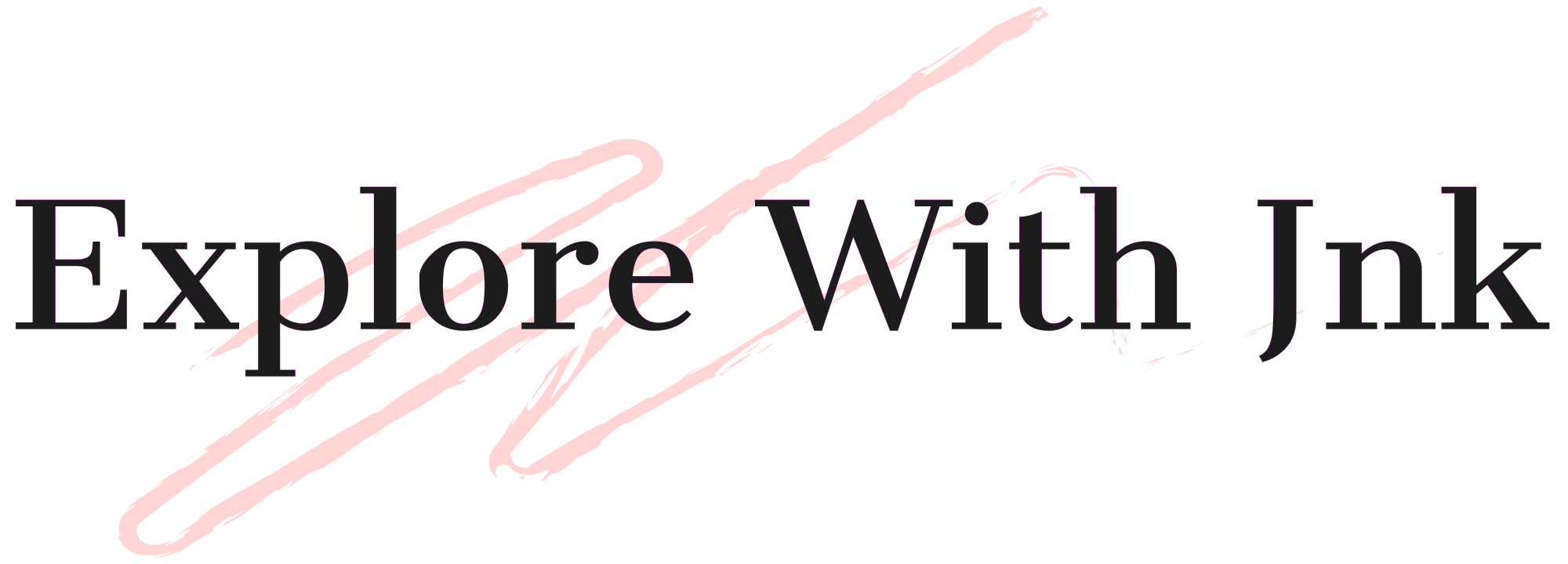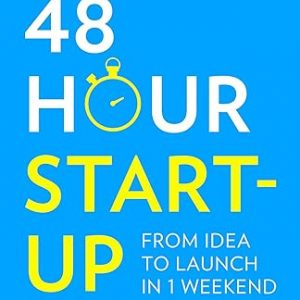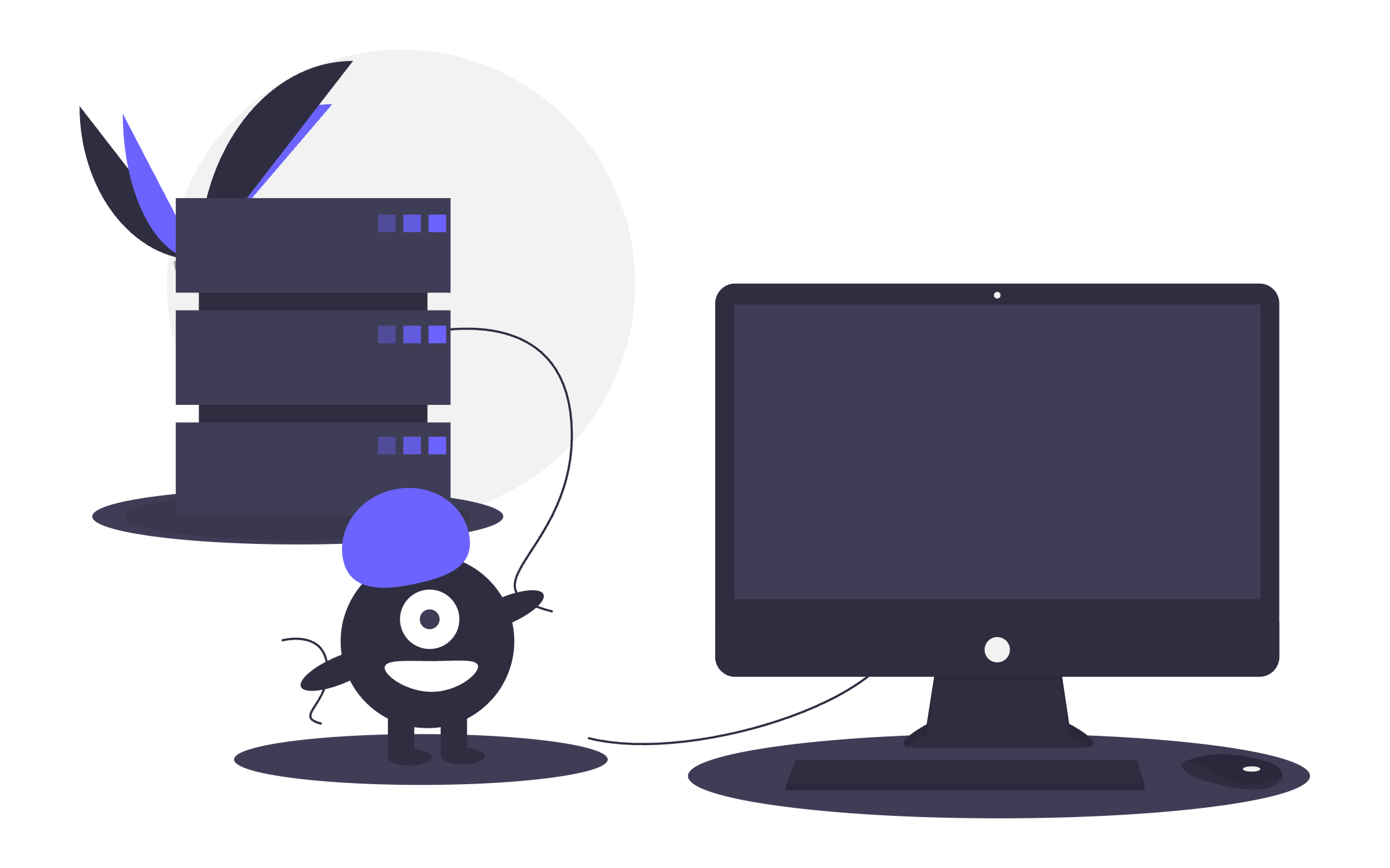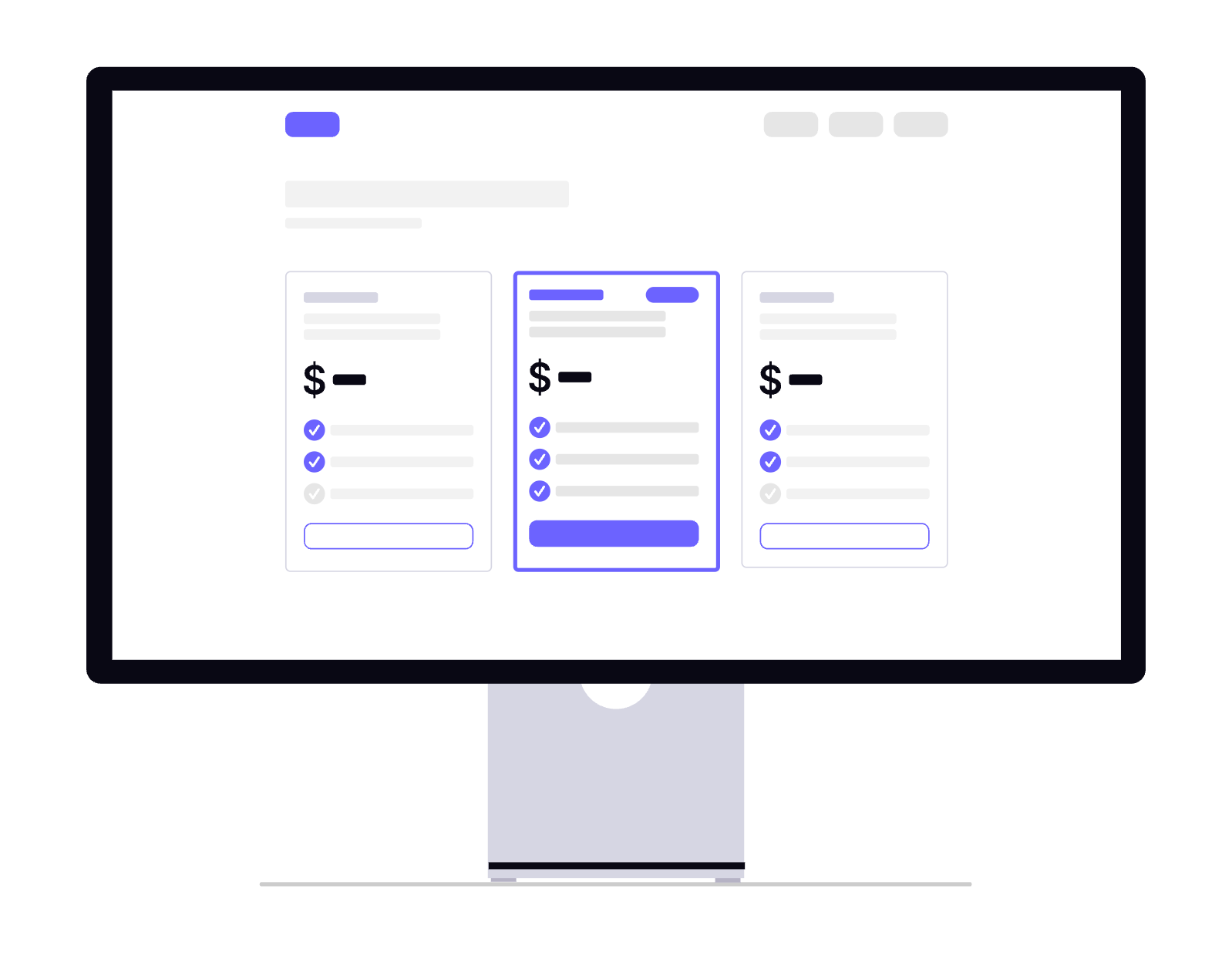Why Deployment Matters
Local development is great for testing, but if you want real users, your Frappe app must run on a secure, stable, production-ready server.
In this part, we’ll set up:
- Ubuntu Server
- Nginx (reverse proxy)
- Supervisor (process manager)
- SSL (HTTPS)
- Backup & restore
1. Server Requirements
For a smooth production setup, use:
- OS: Ubuntu 22.04 LTS (recommended)
- RAM: 4 GB minimum (8 GB for ERPNext)
- CPU: 2+ cores
- Disk: SSD preferred (50 GB+)
- Access: Root or sudo user
2. Install Basic Packages
sudo apt update && sudo apt upgrade -y
sudo apt install git python3-dev python3-pip python3-venv \
redis-server mariadb-server xvfb libfontconfig wkhtmltopdf \
nginx curl supervisor -y
3. Configure MariaDB for Frappe
sudo mysql_secure_installation
sudo mysql -u root -p
Inside MySQL:
SET GLOBAL innodb_file_per_table=1;
SET GLOBAL innodb_file_format=Barracuda;
SET GLOBAL innodb_large_prefix=1;
4. Install Bench (Production Mode)
sudo pip3 install frappe-bench
bench init --frappe-branch version-15 mysite
cd mysite
bench new-site yoursite.com
5. Deploy Your App
bench get-app myapp https://github.com/yourrepo/myapp.git
bench --site yoursite.com install-app myappBest Practices
- Security: Disable root login, enable UFW firewall.
- Performance: Use Redis caching & enable gzip compression in Nginx.
- Monitoring: Use tools like htop, pm2, or server dashboards.
- Automation: Schedule backups via cron.
Key Learnings from Part 8
- Preparing Ubuntu for Frappe
- Setting up MariaDB, Nginx, and Supervisor
- Installing your Frappe app in production
- Enabling SSL for secure access
- Creating and restoring backups
Next in Part 9
We’ll cover Building a SaaS Product with Frappe:
Scaling strategies
Multi-tenancy
Subscription & payment integration
Version updates